Tips
How to download the LootRush wallet
In this short guide we'll show you how to download the LootRush wallet extension to enjoy seamless gaming across multiple devices!
May 16, 2024
In this short guide we’ll show you how to download and get started with the LootRush wallet
The first step in getting started with the LootRush wallet is to download it. You can download it here and select the browser that works best for you
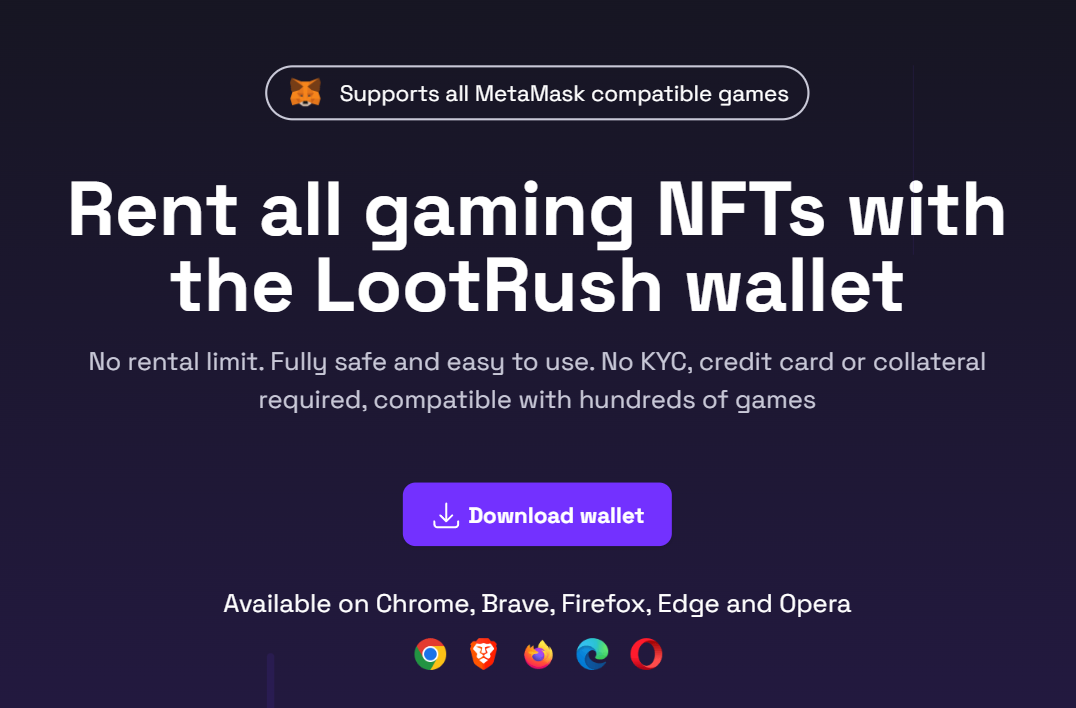
After downloading the LootRush wallet, go onto Extensions in your web browser and click on the LootRush wallet icon
Click on "Continue" to walkthrough how the wallet works and finally click the button “Sign in to LootRush”, this will prompt you to either login with your LootRush account or create a new LootRush account if you still don’t have one.
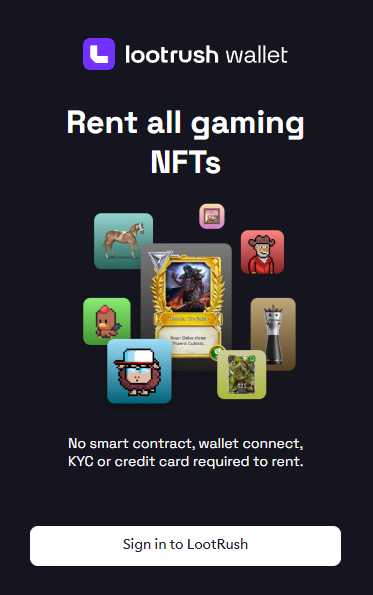
Tip: you can login into different computers and web browsers and your LootRush wallet address won't change!
Congrats! You've downloaded your LootRush wallet.
Next step is to make it your default wallet to be able to play with your rented NFTs. Check the following guide to get yourself set!