Tips
How to Rent on LootRush
In this short guide we'll show you how to visit LootRush's platform, search for your desired game, add NFTs to your bag and checkout the rental to the LootRush wallet.
April 16, 2024
In this short guide, we’ll show you how to rent NFTs to your LootRush wallet in under 2 minutes!
Step 1: Set Up / Sign In to Your LootRush Wallet
Sign up or in to your LootRush account at LootRush.com
Step 2: Download the LootRush Wallet
Visit this link and click “Download Wallet” to download the browser extension based on the browser you’re using.
Important (MOBILE USERS): If you are using mobile, download the Kiwi browser to download the LootRush Wallet extension.
Step 3: Rent an NFT
Search for the game you’re interested in renting and select which collection you want to rent. For example, “Gods Unchained” - https://www.lootrush.com/games/gods-unchained
Search for the NFT you’re interested in and click on “Add to bag”
Tip: use the filters in the left-hand side to help you narrow down your search!
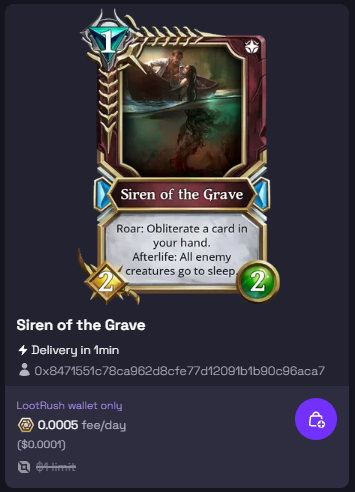
Step 4: Checkout!
Press the checkout bag on the bottom right side of the screen
Adjust your rental period
Agree to our Terms and Services
Choose your payment method and confirm the payment
Done! The NFT will be sent to your LootRush wallet. You can check the delivery status here or click on “My Rentals”.
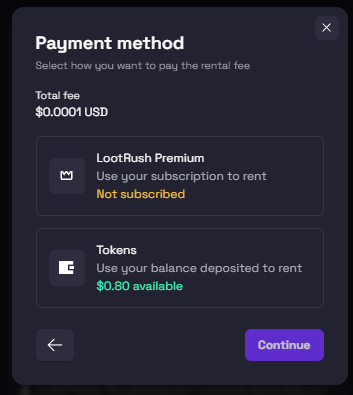
LootRush wallet:
All rented NFTs are sent to the user's exclusive LootRush wallet and cannot be transferred outside of the wallet for safety reasons. If you wish to use the NFT, you have to connect the LootRush wallet to the game and use the rented NFTs from the LRW. Once the connection is done, users will have access to rented items on our platform.
Congrats! Now you're ready to rent your first NFT on LootRush!